The Top 10 Funny Google Tricks Of 2012
Below are 10 of the Funniest Google Tricks we’ve come across of late, a perfect sequel to the ever-popular original Top 25 Fun Google Tricks (not that we’re serializing here or anything, so you can peep all that Google Gaiety now or whenever you darn well please).
We’ve found a whole raft of new Fun Tricks since writing that original article, but thought it best to turn the fun down to 10 this time, as re-reading through all 25 just now was a wee bit daunting, even for silly rabbits like us.
What makes Funny Google Tricks so great is that — unlike the Google Search Tricks that increase your efficiency and productivity when doing online research — these tricks are borne out of the imaginations of some very creative and technically adept minds, and have no use whatsoever outside of our own sheer enjoyment. Makes them kinda like Fine Art in that way, doesn’t it, just a little?
Without further ado, 10 More Funny Google Tricks: A Potpourri of Google Laff-Riotousness:
Contents (click the link if you prefer to go straight to a particular Trick):
1. Google Pirate
Everrrrybody loves to talk like a pirate. There’s even an entire holiday devoted to it, Talk Like a Pirate Day. And Facebook famously made its users laugh with a “Pirate” option in its language settings. Google, not one to be outdone in whimsy, made a pirate mode of its own. Google Pirate is one of a handful of alternate, gag language options built in by the site’s engineers.
There are a couple of ways to access it. The easiest is to type “google pirate” into the search bar, and hit “I’m Feeling Lucky.” But you can also go straight there with this link. While some of the key buttons remain the same, some pretty funny pirate-ized mutations pop up in the altered version. The Home page, for your consideration:
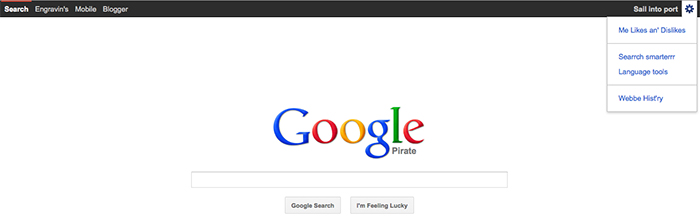
And in the SERPS (Search Engine Results Pages), in the space where Google displays the number of results returned, you might get something like this: About 285,000 islands (0.34 winks). But don’t worry, if it all gets too swashbuckling for ye, if it’s land ye be lubbin’, there’s a button to get back to the King’s English in the bottom right corner.
2. Google Terminal
What would Google have looked like in the 1980s? That’s what Austrian web design firm mass:werk decided to find out by recreating the Google homepage in the style and function of an early form of computer networking.
Before the World Wide Web, a popular way to network over computer was through BBS terminal programs (short for Bulletin Board System). The systems used terminal programs that could display only very simple graphics and text to connect with other users with a phone line or modem. They commonly were used to upload and download information, chat in an online bulletin board (hence the name) or even play games.
BBS terminals were popular through the 1980s, until the growth of the Internet and World Wide Web took over, and for good reason. The interfaces were usually very basic and required great patience for entering text commands.
But mass:werk’s recreation of a BBS terminal Google brought a lot of people fond memories, while simultaneously making them grateful for the relative ease of the Internet today. Upon launch, the simulation types in a command to scroll up a rudimentary Google homepage complete with the familiar old modem sounds.
Like a terminal program, you can’t click any links since this is pre-mouse. Instead all commands are done by entering “Option Code Numbers” or by pressing any key to scroll to the next page. It’s completely functional, but you really wouldn’t want to use it. Search terms bring up results after a long delay, indicated by a line of scrolling periods along the bottom of the page. Hitting a number for a corresponding link takes you out of the BBS to the actual website.
Pushing the limits of the BBS terminal Google’s usability, though, is the Google Images version. Results appear one at a time, recreated with jumbles of green letters and numbers forming an extremely rough version of the image.
| [adsense_id=6] |
3. How Are You Feeling Today?
Google decided to breathe new life into the “I’m Feeling Lucky” button in 2012, by turning it into a serendipitous way to explore its many services.
Since the early days of Google, there were two main buttons: Google Search and I’m Feeling Lucky. The I’m Feeling Lucky button was a quirky, sometimes helpful feature that would take the user to the first search result that Google came up with, skipping the rest of the results.
You could argue neither of the buttons is all that necessary anymore, as so often Googling is reduced to a search bar and hitting “enter.” But the I’m Feeling Lucky button in particular has become antiquated since the development of Google Instant in 2010. When the results appear below the search as the user types, there’s really not much luck involved in jumping right to the first suggestion.
So Google built in a series of new “Feelings” users can explore besides lucky. Hover over the Lucky button, and it will spin like a slot machine to one of several other impulses. Clicking the button will take the user to a relevant Google project.
Here are a handful of examples:
- Clicking I’m Feeling Trendy will take you to Google’s trending searches.
- I’m Feeling Stellar links to Google Earth’s collection of Hubble Telescope space images.
- I’m Feeling Playful takes you to one of the interactive Google Doodles.
- I’m Feeling Doodley connects to a random Google Doodle.
- I’m Feeling Artistic leads to a random collection in the Google Art Project, a gallery of art images collected from 151 partners across 40 countries.
- I’m Feeling Wonderful takes you to Google’s World Wonders Project, which uses Street View images to explore the modern and ancient wonders of the world.
- Perhaps the most useful feeling button is I’m Feeling Hungry, to Google a list of nearby restaurants.
By tweaking the Lucky button, Google maintained its minimal style, but also returned some of the fun and surprise that the button used to bring to the homepage.
4. Directions from The Shire to Mordor
Think you’re excited for Peter Jackson’s new adaptations of the The Hobbit? Not as excited as the people at Google, I bet. As anyone who has perused the Google Doodles of Astro Boy, Jules Verne and DC Comics, people who work at Google are geeks—maybe the biggest geeks of all.
Sometimes that pocket-protectorish sense of humor shines through in the numerous Easter eggs tucked away in the pages of Google’s applications and search results. Case in point: Google walking directions from The Shire to Mordor.
If you go to the Google Maps directions page, select walking directions, and enter “The Shire” as the start, and “Mordor” as the destination, the answer is an inside joke for both Tolkien fans and Internet meme enthusiasts: Or here: We Googled it for you already.
“Use caution – One does not simply walk into Mordor.”
What’s so funny? ZOMG fiiine I’ll explain it. In the first installment of Peter Jackson’s The Lord of the Rings trilogy, The Fellowship of the Ring, there’s a dramatic scene in which Sean Bean’s character Boromir makes a speech warning about the dangers behind the plan to cast the One Ring into the fires of Mount Doom in Mordor. He says:
“One does not simply walk into Mordor. Its black gates are guarded by more than just orcs. There is evil there that does not sleep, and the Great Eye is ever watchful. It is a barren wasteland, riddled with fire and ash and dust, the very air you breathe is a poisonous fume. Not with ten thousand men could you do this. It is folly.”
As will happen, an Internet meme was born. Messages boards across the web were filled with photoshopped images of Sean Bean in different modes of transportation, with variations of the caption “one does not simply walk into Mordor.” Hilarity ensued, with “one does not simply drive into Mordor,” “one does not simply pogo into Mordor” and my favorite “one does not simply wok into Mordor.” But Google Maps, you have out-geeked them all. LULZ.
5. Google Translate Can Beatbox
Google Translate —- the service that allows you to paste text and translate from one language to another—is a pretty impressive tool. Granted, it’s not always right on, but it even has a speech function that will vocalize what the translated text will sound like. And it can beatbox.
Ok, first, for those who never owned a pair of Adidas without shoelaces, beatboxing is a skill in hip hop of using your mouth to create the kind of drumbeats that serve as the backing to rap music. It’s usually an imitation of drums or a drum machine, but really good beatboxers can recreate all kinds of instrumentation.
But in 2010, a user on Reddit somehow figured out that by putting certain strings of letters into Google Translate, setting the language to German, and clicking the replay button, Google sounds remarkably like it’s beatboxing. It didn’t take long before there were dozens of variations on the original user’s entry. One clever user created a guide to some of the sounds:
- zk = suspended cymbal
- bschk = snare
- pv = brush
- bk = bass
- tk = flam1
- vk = roll tap
- kt = flam2
- kttp = flam tap
- krp = hi hat tap
- pv = short roll
- th = better hi hat
- thp, ds = instant rimshot
To get an idea of what it sounds like, try these combinations. Just paste the text into the translate box, choose German as the intended language, and hit the listen/beatbox button:
1. pv pv pv zkzkzkzkzkzkzpvpvpv kkkkkkkk BSCHpv pv pv pv pv pv kz kz kz kkkk bsch pv zkzkzk bsch pvpvpvzkzkzkzk tktktktktktktktk tkpvzkbsch bsch bsch bsch bschpvzktk kttp kttppvpvpvtktktktktktktktktktktkt bsch
See it in action On Google Translate. Or Listen Here:
2. bf ts bsch ts ts bf bsch ts bf ts bsch tkts bf bsch ts bf ts bsch ts ts bf bsch ts bf ts bsch tkts bf bsch ts bf ts bsch ts ts bf bsch ts bf ts bsch tkts bf bsch ts bf ts bsch ts ts bf bsch ts bf ts bsch tkts bf bsch ts bf ts bsch ts ts bf bsch ts bf ts bsch tkts bf bsch ts bf ts bsch ts ts bf bsch ts bf ts bsch tkts bf bsch ts
See it in action on Google Translate. Or listen here:
3. pv zk bschk pv zk pv bschk zk pv zk bschk pv zk pv bschk zk bschk pv bschk bschk pv kkkkkkkkkk bschk bschk bschk pv zk bschk pv zk pv bschk zk pv zk bschk pv zk pv bschk zk bschk pv bschk bschk pv kkkkkkkkkk bschk bschk bschk pv zk bschk pv zk pv bschk zk pv zk bschk pv zk pv bschk zk bschk pv bschk bschk pv kkkkkkkkkk bschk bschk bschk pv zk bschk pv zk pv bschk zk pv zk bschk pv zk pv bschk zk bschk pv bschk bschk pv kkkkkkkkkk bschk bschk bschk pv zk bschk pv zk pv bschk zk pv zk bschk pv zk pv bschk zk bschk pv bschk bschk pv kkkkkkkkkk bschk bschk bschk
See it in action on Google Translate. Or Listen Here:
4. And last but by no means least, the Star Wars laser battle, beatbox-style: bssch bssch bbssssssch ssssss ssch bssch ssch bssssssch ssch! bssch bssch bbssssssch ssssss ssch bssch ssch bssssssch ssch? ssch ssch ssch sschsschsschsschsschsschsschssch. bssch bssch bssch bbsssssssssssssssssssssssssssssssssch.
See it in action on Google Translate. Or listen here:
6. Conway’s Game of Life
If you’ve never heard of Conway’s Game of Life, Google it. If you have heard of Conway’s Game of Life, you’ll especially enjoy Google’s nerdy shout-out to their main homesqueeze Conway. Alas, as the game can no longer be seen in the Google Search Results, you’ll have to content yourself with this notalgic video homage:
• Any live cell with fewer than two live neighbors dies, as if caused by under-population.
• Any live cell with two or three live neighbors lives on to the next generation.
• Any live cell with more than three live neighbors dies, as if by overcrowding.
• Any dead cell with exactly three live neighbors becomes a live cell, as if by reproduction.
Sounds simple enough, but the resulting patterns that emerge and organize on their own based on an original setup really do seem alive. Conway’s game took the math and philosophy worlds by storm, starting new ways to look at how complex systems evolve over time. It was also popularized with replications on early computing devices.
In Google’s version, by searching for Conway’s Game of Life, patterns of blue squares begin to creep in from the corners of the page, evolving rapidly as “generations” of life pass. You can pause the growth, advance frame by frame, or hide your search results to watch it hypnotically unfold on the whole screen. Just don’t get too caught up in the game’s evolution. You, after all, have a life of your own.
7. Google Love
Google, while primarily known as a search engine, has an ever-expanding toolbox of applications and variations for exploring the web. In fact, for most people, figuring out how those tools could tie into their lives is pretty daunting. That, and some of the services work better than other, while some are better suited for certain purposes. Google’s “What Do You Love?” search engine was the company’s effort to give people a one-stop shop for ways that Google can help them access things they love.
To get to the site, you can enter wdyl.com right into your browser, or do a Feeling Lucky search for Google Love. The landing page is a very familiar stark white screen with a search bar, but the words along the top ask, “What do you love?” with a heart for a search button. Enter anything, and the results mash up 21 different services that Google offers in a neat grid, relevant to your search terms.
For example, I love cheeseburgers. Type in “cheeseburger” and the options include videos about cheeseburgers, a mini-image results screen of cheeseburgers, the popularity of cheeseburgers on the web over time, just to name a few. It also tells me how to say cheeseburger in different languages, books about cheeseburgers, places nearby where I can get a cheeseburger. I can even plan various cheeseburger discussion groups and schedule related cheeseburger events.
Granted, the page never really took off and was more of a novelty option to see the stuff Google can do rather than an actual tool. But it’s still a pretty fun page to explore, and maybe learn some new things about a beloved interest. Now if you’ll excuse me, I have to go eat a cheeseburger.
8. The Answer to Life, the Universe, and Everything
Google executive chairman Eric Schmidt is a big fan of the British sci-fi writer Douglas Adams, and his Hitchhiker’s Guide to the Galaxy stories. The cult series of radio shows, television shows and novels has a religious following, for its mix of humor, imagination and absurdity. So it’s fitting that Google engineers build in at least one Douglas Adams Easter egg.
Ask Google, “What is the answer to life, the universe and everything?“, and the all-knowing search engine will give the accurate response: 42.
In the radio shows and the novels, an ongoing plotline involves a race of super-beings trying to discover the answer to life, the universe and everything. They create a supercomputer called Deep Thought that runs calculations for 7.5 million years before spitting out the answer 42. There’s an ensuing effort to then create a supercomputer that can provide the question to life, the universe and everything, but it’s a long story so just go read the books. They’re hilarious.
By typing the question into the search bar, the Google calculator application pops up at the top of the screen, with the number 42 displayed as the answer. The first search result below that is the Wikipedia entry for the number 42, in which the Douglas Adams books are mentioned right away.
What’s the significance of the number itself? Douglas Adams has said in interviews that there is none. He just picked a random number. There is one real-life connection between Google and the famed number. Eric Schmidt’s office on the Google campus is referred to as Building 42.
9. Google’s Bacon Number Game
Google either just ruined a fun party game, or made it way more fun. In 2012, Google introduced as a feature of its Knowledge Graph—a web of connections between billions of people, places and things—the ability to find a celebrity’s Bacon number.
No, that’s not the bacon equivalent of sleep number, to describe the level of crispiness you prefer in your bacon. There’s a once-popular party game that challenges players to determine how many degrees of separation any celebrity is from a movie starring Kevin Bacon. For example, Sarah Jessica Parker was in Footloose with Kevin Bacon, so her Bacon number is 1. Kevin Spacey was in Horrible Bosses with Jennifer Aniston, who was in Picture Perfect with Kevin Bacon: Bacon Number 2. Etc.
Using its massive bank of information and relationships, Google has automated the game. Just enter the term “bacon number” followed by a celebrity name, and the result will tell you the number, and the movies it found to determine it. It’s not perfect, but it’s almost perfect.
Just don’t try your own name—you might be disappointed to find out just how far away you are from Kevin Bacon.
10. 9-eyes.com – Amazing Google Street Views
When Google announced it was sending camera-mounted cars, scooters and snowmobiles all around the world to take street-level images for its Maps application, people responded with a mix of amazement, awe and a little fear. There was something of a Big Brother creepiness to it, but over time people have come to be fascinated by Google’s systematic documentation of the world. Some people have become obsessed with the oddities and amazing images the Google cars have captured.
One such person is Jon Rafman, who runs the site 9-eyes.com, named after the Google cameras with 9 lenses that take 360-degrees of photos (the current Google street view cameras have 15 lenses). Rafman publishes images from his ongoing photo project wherein he scours the Google Street View images for unique moments.
Some of the more incredible images include a man in a gas mask crouched in a forest in Mexico, a reindeer running down a road in Norway, a Volkswagen van engulfed in flames in Brazil, and, well, truth be told, more roadside prostitutes than you can shake a stick at.
Rafman’s found images are uncanny and eerie, beautiful and unsettling, and show candid moments Google never intended to stumble upon but has inadvertantly immortalized online.
So concludes our latest top 10 list of Funny Google Tricks. Not bad for amateur Googleographers, if we do say so ourselves. So how about you? We love to hear back from other amateur Googleographers, both about how much fun you’ve had with the Fun Tricks above, or with some Google Tricks you’ve found while out scouting the back trails and dark corners of the Intarwebz.
And again…If you haven’t yet read our top 25 Fun Google Tricks post yet, you might want to give it a gander now.